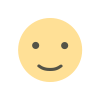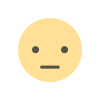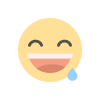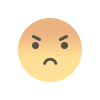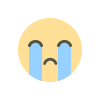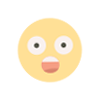How To Create And Display A Custom Post Type On WordPress
Learn how to create and display a custom post type on WordPress with this comprehensive guide. Discover step-by-step instructions on setting up custom post types, tailoring them to your needs, and showcasing them on your site to enhance functionality and improve content management. Ideal for WordPress users seeking customization.

Creating and displaying custom post types on WordPress can significantly enhance the functionality and flexibility of your website. Custom post types allow you to add content that is distinct from the standard posts and pages, giving you the ability to organize and manage different types of content effectively. In this guide, we'll walk you through the steps to create and display custom post types on your WordPress site.
Understanding Custom Post Types
Custom post types are content types that you define for your WordPress site, apart from the built-in post types like posts, pages, and attachments. They are particularly useful for organizing content that doesn't fit into the default post types. Examples include portfolios, testimonials, events, or any other content specific to your site’s needs.
Creating a Custom Post Type
To create a custom post type, you need to add code to your theme’s functions.php file or use a plugin. We’ll cover both methods here.
Method 1: Using Code in functions.php
To add a custom post type using code, follow these steps:
Access functions.php File
Navigate to your WordPress dashboard, go to Appearance > Theme Editor, and select the functions.php file from the list on the right.
Add the Code to Register a Custom Post Type
Insert the following code into your functions.php file:
register_post_type('custom_post',
array(
'labels' => array(
'name' => __('Custom Posts'),
'singular_name' => __('Custom Post')
),
'public' => true,
'has_archive' => true,
'supports' => array('title', 'editor', 'thumbnail'),
'rewrite' => array('slug' => 'custom-posts'),
)
);
}
add_action('init', 'create_custom_post_type');
function create_custom_post_type() { register_post_type('custom_post', array( 'labels' => array( 'name' => __('Custom Posts'), 'singular_name' => __('Custom Post') ), 'public' => true, 'has_archive' => true, 'supports' => array('title', 'editor', 'thumbnail'), 'rewrite' => array('slug' => 'custom-posts'), ) ); } add_action('init', 'create_custom_post_type');In this example, custom_post is the name of the custom post type. You can change this to whatever name suits your needs.
Save Your Changes
Click the “Update File” button to save your changes.
Verify Your Custom Post Type
After saving, go to your WordPress dashboard, and you should see a new menu item for your custom post type.
Method 2: Using a Plugin
If you prefer not to edit code, you can use a plugin like Custom Post Type UI. Here’s how:
Install and Activate the Plugin
Go to Plugins > Add New, search for “Custom Post Type UI,” install, and activate the plugin.
Create a Custom Post Type
Once activated, navigate to CPT UI > Add/Edit Post Types. Fill in the required fields such as Post Type Slug, Plural Label, and Singular Label.
Configure Settings
Adjust the settings to your preference. You can set options like menu position, supports, and more.
Save Post Type
Click the “Add Post Type” button to create your custom post type.
Verify Your Custom Post Type
Go to your WordPress dashboard to see the newly created custom post type.
Displaying Custom Post Types
Now that you’ve created a custom post type, you’ll want to display it on your site. Here’s how to do that.
Displaying Custom Post Types in a Template File
To display your custom post type on a specific template file, you need to modify your theme files. Follow these steps:
Create or Edit a Template File
You can use an existing template file or create a new one. For example, you might create a file named archive-custom_post.php for displaying all posts of the custom post type.
Add Code to Display Custom Post Types
Insert the following code into your template file to query and display custom post types:
// Query for custom post type
$args = array(
'post_type' => 'custom_post',
'posts_per_page' => 10,
);
$query = new WP_Query($args);
// Check if there are posts
if ($query->have_posts()) :
while ($query->have_posts()) : $query->the_post();
// Display post content
?>
<h2><?php the_title(); ?></h2>
<div><?php the_content(); ?></div>
<?php
endwhile;
else :
echo '<p>No posts found.</p>';
endif;
// Reset post data
wp_reset_postdata();
?>
// Query for custom post type $args = array( 'post_type' => 'custom_post', 'posts_per_page' => 10, ); $query = new WP_Query($args); // Check if there are posts if ($query->have_posts()) : while ($query->have_posts()) : $query->the_post(); // Display post content <h2> the_title(); </h2> <div> the_content(); </div> endwhile; else : echo '<p>No posts found.</p>'; endif; // Reset post data wp_reset_postdata(); This code creates a custom query for your custom post type and displays the title and content of each post.
Save and Upload
Save your changes and upload the file to your theme directory if you're working locally.
View Your Custom Post Type
Navigate to the URL that corresponds to your custom post type archive, such as http://yourwebsite.com/custom-posts.
Displaying Custom Post Types Using Shortcodes
If you prefer using shortcodes to display custom post types, you can create a shortcode in your functions.php file:
Add the Shortcode Function
Insert the following code into functions.php:
ob_start();
$args = array(
'post_type' => 'custom_post',
'posts_per_page' => 5,
);
$query = new WP_Query($args);
if ($query->have_posts()) :
while ($query->have_posts()) : $query->the_post();
?>
<h2><?php the_title(); ?></h2>
<div><?php the_content(); ?></div>
<?php
endwhile;
else :
echo '<p>No posts found.</p>';
endif;
wp_reset_postdata();
return ob_get_clean();
}
add_shortcode('custom_posts', 'custom_post_shortcode');
function custom_post_shortcode() { ob_start(); $args = array( 'post_type' => 'custom_post', 'posts_per_page' => 5, ); $query = new WP_Query($args); if ($query->have_posts()) : while ($query->have_posts()) : $query->the_post(); <h2> the_title(); </h2> <div> the_content(); </div> endwhile; else : echo '<p>No posts found.</p>'; endif; wp_reset_postdata(); return ob_get_clean(); } add_shortcode('custom_posts', 'custom_post_shortcode');
Use the Shortcode in Your Posts or Pages
You can now use the [custom_posts] shortcode in your posts or pages to display your custom post type content.
Displaying Custom Post Types in Widgets
To display custom post types in widgets, follow these steps:
Use a Plugin
Install and activate a plugin like “Custom Post Type Widgets” from the WordPress repository.
Configure the Widget
Go to Appearance > Widgets and add the custom post type widget to your sidebar or other widget areas. Configure it to display your custom post type.
SEO Tips for Custom Post Types
Optimizing custom post types for SEO can help improve your site's visibility. Here are some tips:
Use SEO-Friendly URLs
Ensure that your custom post type slugs are descriptive and keyword-rich.
Optimize Titles and Meta Descriptions
Use plugins like Yoast SEO or All in One SEO to add meta titles and descriptions to your custom post types.
Add Relevant Tags and Categories
If applicable, use tags and categories to help organize your custom post types and improve searchability.
Ensure Mobile Responsiveness
Make sure that your custom post types are displayed correctly on mobile devices.
Implement Schema Markup
Use schema markup to enhance search engine results with rich snippets.
FAQ
Q1: What is a custom post type in WordPress?
A custom post type is a content type that you define for your WordPress site, aside from the default post types like posts and pages. It allows you to create and manage content that is specific to your site’s needs.
Q2: How do I create a custom post type without coding?
You can use plugins like Custom Post Type UI to create and manage custom post types without writing code.
Q3: Can I display custom post types on different pages?
Yes, you can display custom post types on different pages by creating custom templates or using shortcodes.
Q4: How do I optimize my custom post types for SEO?
Optimize custom post types by using SEO-friendly URLs, adding meta titles and descriptions, and implementing schema markup.
Q5: Can I add custom fields to custom post types?
Yes, you can add custom fields to custom post types using plugins like Advanced Custom Fields (ACF) or by adding code to your theme’s functions.php file.
This guide should help you get started with creating and displaying custom post types on your WordPress site. Whether you choose to use code or a plugin, custom post types offer a flexible way to manage and present your content.
Get in Touch
Website – https://www.webinfomatrix.com
Mobile - +91 9212306116
Whatsapp – https://call.whatsapp.com/voice/9rqVJyqSNMhpdFkKPZGYKj
Skype – shalabh.mishra
Telegram – shalabhmishra
Email - info@webinfomatrix.com
What's Your Reaction?