How to No-index a Paragraph, WebPage, and PDF on Google?
Learn how to effectively no-index a paragraph, webpage, or PDF on Google to control what content appears in search results. This guide covers methods for using meta tags, robots.txt files, and HTTP headers to keep specific content private. Master these techniques to manage your site's visibility.

No-indexing content is a crucial aspect of SEO management and privacy control. Whether you want to exclude specific paragraphs, entire webpages, or PDFs from Google’s search results, understanding the proper methods to achieve this is essential. This guide will walk you through the process of no-indexing these elements effectively, ensuring your content remains hidden from search engine results as per your requirements.
No-Indexing a Paragraph
No-indexing a specific paragraph within a webpage can be challenging, as most indexing directives apply to entire pages rather than individual elements. However, there are strategies to ensure that a paragraph does not impact your SEO negatively.
Using HTML Comment Tags:
One method to effectively no-index a paragraph is by using HTML comment tags. This approach does not prevent indexing but keeps the content from being visible to search engines indirectly. Here's how you can implement it:
This is a confidential paragraph and should not be indexed by search engines.
-->
<p>This paragraph will be visible to users but not indexed directly by search engines.</p>
<!-- This is a confidential paragraph and should not be indexed by search engines. --> <p>This paragraph will be visible to users but not indexed directly by search engines.</p>Avoiding Internal Links:
Another approach is to avoid linking to the paragraph from other pages on your site. Internal links help search engines discover and index content. By not linking to the paragraph, you decrease the chances of it being indexed.
No-Indexing a Webpage
No-indexing an entire webpage is more straightforward and involves specific directives. This method ensures that the page is excluded from Google’s search results.
Using Meta Tags:
The most common way to no-index a webpage is by adding a meta tag in the <head> section of the HTML document. The meta tag instructs search engines not to index the page. Here’s how you can do it:
<meta name="robots" content="noindex">
</head>
<head> <meta name="robots" content="noindex"> </head>Using HTTP Headers:
Another method involves configuring your web server to send HTTP headers that instruct search engines to no-index the page. For Apache servers, you can add the following to your .htaccess file:
Header set X-Robots-Tag "noindex"For Nginx servers, you can add this to your server block configuration:
add_header X-Robots-Tag "noindex";Robots.txt File:
You can also use the robots.txt file to block search engines from accessing the page. Add the following line to your robots.txt file:
Disallow: /path-to-your-page.html
User-agent: * Disallow: /path-to-your-page.htmlWhile this method prevents the page from being crawled, it doesn’t ensure that the page won’t be indexed if other sites link to it.
No-Indexing a PDF
PDF files can also be excluded from search engine indexes, and this is particularly useful for documents you want to keep private or out of search results. Here are the primary methods:
Using HTTP Headers:
Similar to webpages, you can set HTTP headers for PDF files to no-index them. This involves configuring your server to include the X-Robots-Tag header in the response for PDF files. For Apache servers, you can use the .htaccess file:
Header set X-Robots-Tag "noindex"
</FilesMatch>
<FilesMatch "\.pdf$"> Header set X-Robots-Tag "noindex" </FilesMatch>For Nginx servers, you can configure:
add_header X-Robots-Tag "noindex";
}
location ~* \.pdf$ { add_header X-Robots-Tag "noindex"; }No-Index Meta Tag for PDF Files:
Unlike HTML pages, you cannot use meta tags within PDF files directly. The most effective method for PDFs is to use HTTP headers as described above.
Frequently Asked Questions (FAQ)
Q1: Can I use both meta tags and HTTP headers to no-index a webpage?
A1: Yes, using both methods is possible and can offer additional security to ensure the page is not indexed. The meta tag should be placed in the HTML <head>, and HTTP headers should be configured on the server.
Q2: Will no-indexing a page or PDF prevent it from being crawled?
A2: No-indexing primarily prevents a page or PDF from appearing in search results. If you want to prevent crawling altogether, you should use robots.txt for pages or HTTP headers for PDFs, in combination with no-indexing directives.
Q3: How can I verify if my no-index directives are working?
A3: Use Google Search Console to check if your pages or PDFs are indexed. Additionally, you can use the "Fetch as Google" tool to ensure that the directives are correctly applied.
Q4: Can other search engines index my content if I use a no-index directive?
A4: While Google will respect no-index directives, other search engines might not always adhere to these instructions. Ensure that you use appropriate methods and check compliance across all major search engines.
Q5: How long does it take for Google to remove no-indexed pages from search results?
A5: The removal process can vary. Typically, it may take a few days to several weeks for Google to re-crawl and remove no-indexed pages from its search results.
Q6: Can I use no-indexing to hide content from competitors?
A6: No-indexing can help keep specific content out of search results, but it does not provide complete security against competitors accessing the content through other means. For sensitive information, consider additional security measures.
By following these methods, you can control which parts of your content are indexed by Google, ensuring that only the desired information appears in search results.
Get in Touch
Website – https://www.webinfomatrix.com
Mobile - +91 9212306116
Whatsapp – https://call.whatsapp.com/voice/9rqVJyqSNMhpdFkKPZGYKj
Skype – shalabh.mishra
Telegram – shalabhmishra
Email - info@webinfomatrix.com
What's Your Reaction?
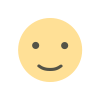
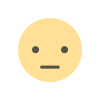

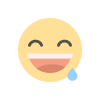
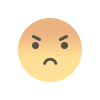
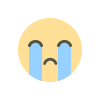
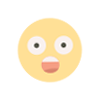

.jpg)
.jpg)




